Changes made to Instruments (new fields, revised response options) do not require publishing a new version and are available in the app: 1) immediately for projects in Development status and 2) after Confirming Draft Changes for projects in Production status.
Changes to MyCap Settings (task settings/schedules, app settings, additional settings) require a new version to be published before participants will see the changes. The Publish new MyCap version button will become active when there are changes made to MyCap settings that should be published.
The Online Designer will allow you to make project modifications to fields and data collection instruments very easily using only your web browser. NOTE: While in development status, all field changes will take effect immediately in real time.
|
|
Instrument name
|
Fields
|
PDF
|
Instrument actions
|
|---|
|
|
11
|
| ||
|
|
15
|
| ||
|
|
5
|
| ||
|
|
9
|
| ||
|
|
14
|
| ||
|
|
13
|
| ||
|
|
13
|
| ||
|
|
11
|
| ||
|
|
11
|
| ||
|
|
11
|
| ||
|
|
13
|
| ||
|
|
5
|
| ||
|
|
4
|
|
 Loading list of external libraries...
Loading list of external libraries...
| REDCap 15.4.0 - © 2025 Vanderbilt University - Cookie policy |
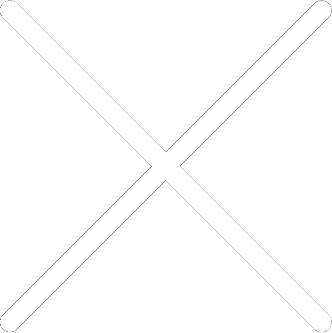
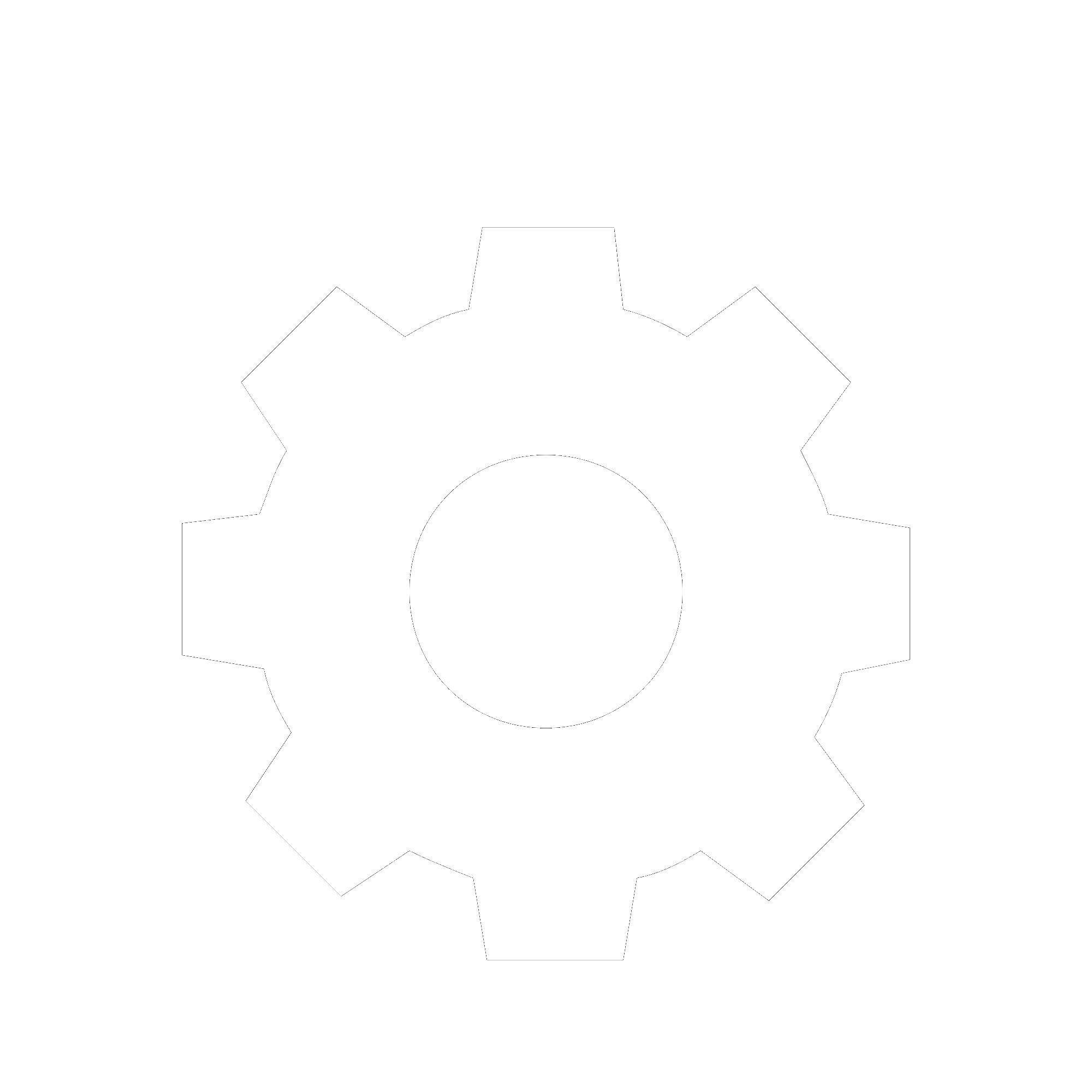
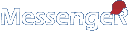
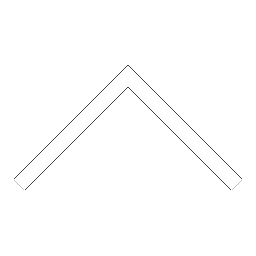
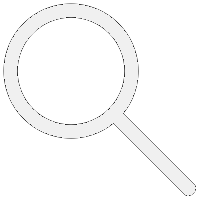

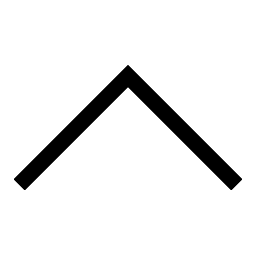
 Add users
Add users Remove users
Remove users Download as Excel/CSV
Download as Excel/CSV




 A new MyCap configuration version has been published successfully. The page will be reloaded to reflect this change.
A new MyCap configuration version has been published successfully. The page will be reloaded to reflect this change. There was an error uploading your file.
There was an error uploading your file. 




